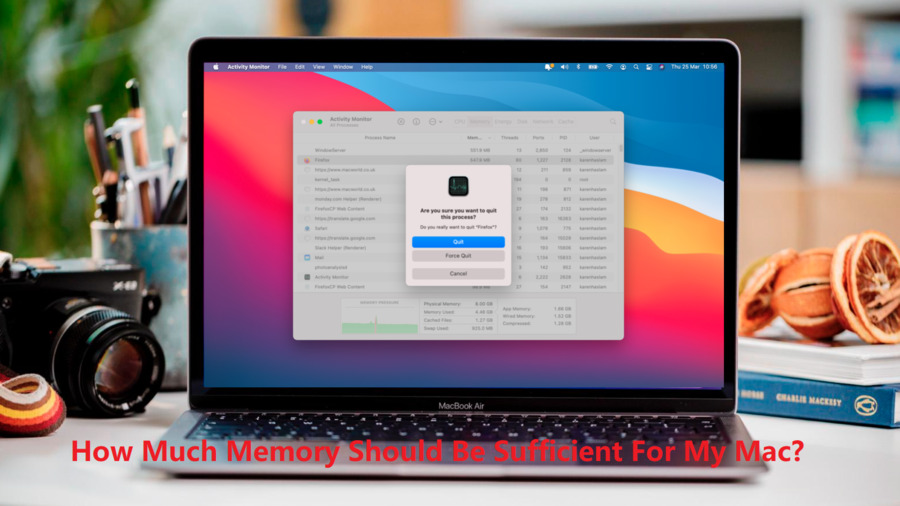One of the more common questions that many Mac users always wonder while buying a new Mac is “how much memory should be sufficient for My mac?“. It is important to know the answer to this question as if your mac doesn’t have enough memory, it is not possible to upgrade it. Lack of storage space can cause several issues and thus can affect its performance. Here, in this article, we have provided some tips that will help you to know how much memory you need.
What Does Storage Memory Actually Do?
Almost all the electronic gadget that we use, including laptop, computer and mobile phones, uses semiconductor-based memory. It allows us to temporarily hold the input and output of processing. For example, when we open the Mac Photos app. Some parts of the app’s code will move from permanent storage (like HDDs or SSDs) into memory. Further, it will be moved into the central and graphics processor units to display the GUI and perform calculations.
Every app that you run on your Mac keeps watching all the user interface interactions. For example, when you open any app and click any button to open the menu, it goes to perform any action. It means some code moves out of memory and others move in. This whole process happens temporarily and very quickly.
It is basically the RAM (Random access memory) of your device where these temporary data get stored. When you use any device, all the active processes run in its RAM. Normally the macOS optimizes RAM usage by freezing apps in the background to stop them from impacting speed. With the passage of time, when the device gets older and apps get more complicated, less space in RAM can slow down the performance of your device.
How to Check How Much Memory is in a Mac?
Before you learn how much memory you need for your Mac, it is important to know how much memory currently has. Go through the following steps to know how much storage space your Mac has:
- Firstly, click the Apple symbol located in the top-left corner of your screen.
- Then click on the “About This Mac” option from the menu appearing on the screen.
- Now, the pop-up that appears will display various details, including the installed version of macOS, the model name of your device, etc. It also displays the amount of Memory that your Mac device has. In the screenshot attached below, you can see that the MacBook Pro has 8 GB of RAM.
This is basically the standard storage for a modern Mac and is what you’ll find in many models.
However, several MacBook versions, like 16in MacBook Pro, 2.0GHz 13in MacBook Pro, and iMac Pro offer more RAM. These devices start with a storage capacity of 16 GB and go to 1.5 TB in the Mac Pro.
Quick Tips to Reduce Memory Usage on a Mac
If you are facing a problem because your Mac doesn’t have enough space, you need to free up your Mac memory. Given below are some tips that can help you to reduce memory usage and to boost its performance:
- Clean your Desktop: Make sure your desktop is not cluttered with too many documents, images, screenshots and other files. macOS treats every icon on your desktop as an active window, therefore if there are more icons, then more memory will be used.
- Close or merge Finder windows: Usually, it is found that each Finder window has an impact on RAM usage. It either closes Finder windows that are not currently in use or merges all the Finder windows together. In the Finder window, go to Window > Merge All Windows.
- Shut web browser tabs: Websites consume huge memory. In recent versions of macOS, when you open any website in Safari, it opens as separate processes in Activity Monitor. If there are any memory hogs open on your Mac, close them at the earliest.
How to Check if I Need More RAM?
You can use Activity Monitor if the problem with your system performance is due to a shortage of capacity in the RAM is by using Activity Monitor.
- Firstly, press the Command key and spacebar simultaneously to launch Activity Monitor. Now, from the window that appears on the screen, type Activity and chooses the Activity Monitor option.
- When the app opens, navigate to the Memory tab from the ribbon appearing at the top of the window. This will display all the processes that are currently using the device’s RAM.
- Scroll down and locate any app that you’re not using or don’t need to be running. Select them and click the cross button located in the top left corner to Force Quit the app.
- At last, you will see how much RAM you have installed along with the amount currently used by your system at the bottom. macOS often use as much RAM as is available to perform any task. If you see that any app is hanging or not working as expected, there could be a problem with its storage.
It is not necessary to add more chips to your machine, you can use available apps and techniques to manage its usage. Take a look at all the files, if you found anything is deleted, you can use Stellar Data Recovery Professional for Mac to get it back.
How Stellar Data Recovery Professional for Mac Can Help You?
It is one of the most trusted software for data recovery on Mac device and allow you to recover deleted files. The software supports recovery of deleted file from macOS Big Sur 11, Catalina 10.15, Mojave 10.14, and other macOS versions. You can use this software to recover deleted files, folders, photos, videos, audio, etc., from various storage devices. It can recover your deleted files from formatted or corrupted storage devices, including HDDs, SSDs, external USB drives, and optical media.
Given below are some amazing features that make recovery of your deleted files on Mac device unique:
- It allows recovery of deleted documents, photos, videos, audio, & other files.
- You can easily regain files lost because of USB faults, partition loss, & unrecognized drive.
- The software supports the latest macOS Monterey 12 and Lower versions.
- It contains the Stellar Drive Monitor that keeps track of drive Temperature, Performance, and Health. These features help you to track the overall health of the drive.
Conclusion:
Hope, the above information answer your query “how much memory should be sufficient for my Mac.” Since last many years, Apple starts soldering the RAM chips onto the motherboards of Macs, and hence it is not possible to upgrade. This means if you have recently purchased a Mac device, then it is impossible to add any additional RAM. So, make sure you are selecting the device as per your requirement!